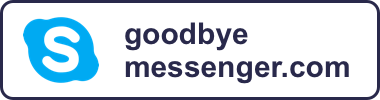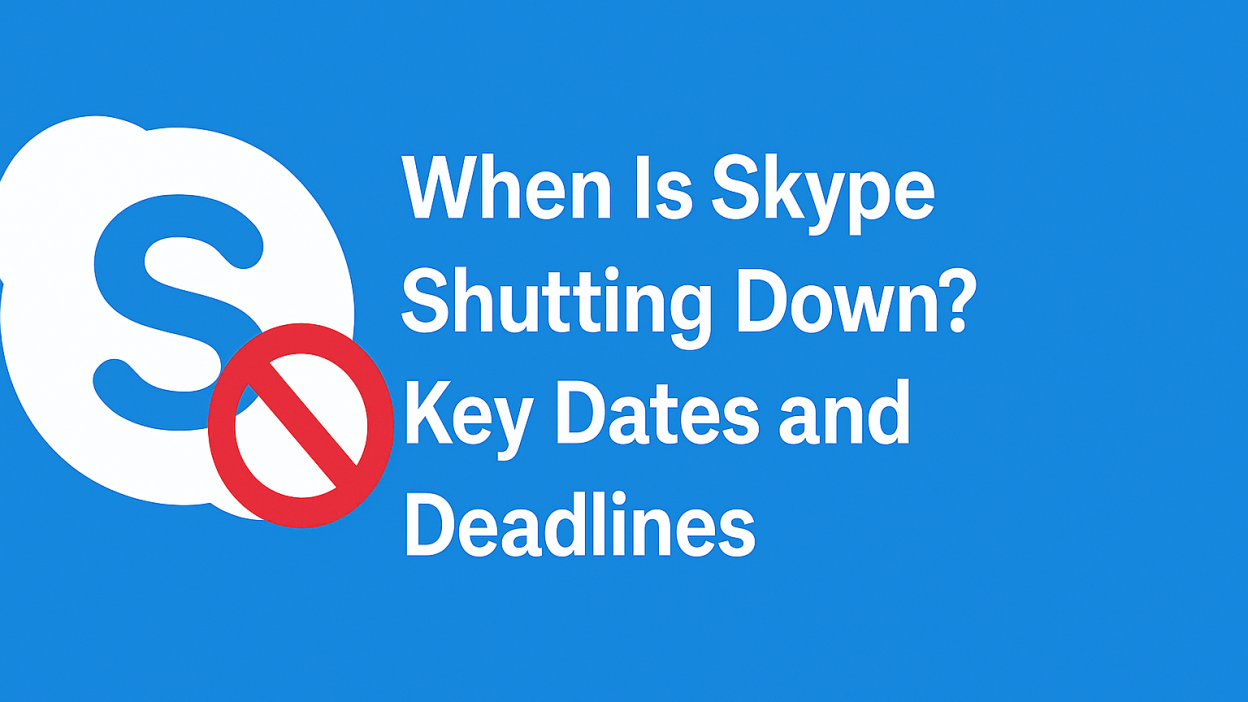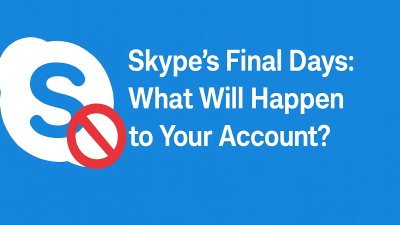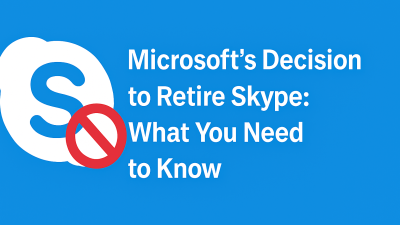You’ve probably seen the headline by now: Skype will shut down on May 5, 2025.
But if you’re still using the app, even just to check in with family or a few old contacts, that headline alone doesn’t help much.
What does shutting down really mean in practice? Will everything just stop working overnight? What about your files, contacts, or remaining Skype Credit?
And maybe more importantly:
When should you actually start preparing?
This isn’t a flip-the-switch shutdown. Microsoft has laid out a slow and quiet wind-down, with key deadlines, small changes, and a final cut-off date. This guide breaks it all down, step by step — so you know exactly what’s happening, when it’s happening, and what to expect along the way.
The Final Cut-Off: May 5, 2025
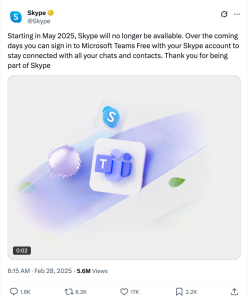
Let’s start with the big one.
On May 5, 2025, Skype will officially stop working. That means:
-
You won’t be able to sign in anymore.
-
The app won’t connect to Microsoft’s servers.
-
Calls, messages, file sharing, and account settings will be disabled.
-
Stored chat history and contact data will no longer be accessible through the app.
-
Any remaining Skype Credit in your account will expire.
It’s not just that support is ending. The entire Skype infrastructure is being taken offline. That means your account essentially becomes useless the moment that day arrives — unless you’ve already taken steps to transition or export your data.
What’s important to understand is that this isn’t a delayable shutdown. There’s no “extended support” plan. There won’t be a stripped-down version still floating around. Skype, as a product, is being fully decommissioned.
So the focus shifts to what happens before that date, and how users can stay ahead of it.
The 60-Day Transition Window: What It Actually Means
Around early March 2025, Microsoft began the official countdown period a 60-day window leading up to the shutdown.
If you’re still using Skype, here’s what starts to change during this time:
1. Warnings and Prompts Inside the App
You’ll see banners or messages in Skype itself, alerting you that the service is ending soon. These aren’t just general notices — they often include specific steps, like:
-
“Download your data”
-
“Try Microsoft Teams”
-
“Check your Skype Credit balance”
For users who haven’t followed Microsoft’s blogs or news releases, this is often the first clear signal that it’s time to act.
2. No More New Accounts or Purchases
During this window, Microsoft will stop:
-
Accepting new Skype signups
-
Selling Skype Credit to new users
-
Allowing new subscriptions (like Skype Numbers or international plans)
Existing users can continue to use their current balances and features until May 5, but nothing new is being added. The platform is essentially in read-only mode.
3. Skype and Teams Still Work Together (For Now)
Microsoft has allowed limited Skype-to-Teams communication during this window. If someone on Skype messages a Teams user (or vice versa), it’ll still go through — but this is temporary.
After May 5, Teams will no longer support cross-platform messaging with Skype accounts.
April 2025: The Quiet Phase-Out of Features
This is the part most people miss. By April, Skype will still appear to work — but it won’t be reliable.
Here’s what typically happens in this “quiet phase”:
-
No updates or bug fixes. If you run into issues, they won’t be resolved.
-
No more technical support. Microsoft won’t troubleshoot anything Skype-related.
-
In-app glitches may increase. Some users report slow connections or calls dropping more frequently near the end.
-
Third-party integrations may break. If you used Skype with other tools (like Outlook, CRM systems, or website chat widgets), those links may quietly stop working.
This is why April is not the time to wait and see. It’s the time to switch, test, and transfer. Even if the app still opens, that doesn’t mean it’s safe to rely on it.
May 5, 2025: What Will Happen on Shutdown Day
So what happens when the clock runs out?
Here’s what you can expect to see or not see on that final day:
1. You’ll Be Logged Out
Whether you’re on your phone, desktop app, or browser, your Skype session will end. The login screen may still appear, but authentication won’t work.
2. The App Won’t Connect
The Skype interface may still open if you haven’t deleted it, but it won’t connect to Microsoft’s servers. Everything inside will be frozen — no contacts, no chat history, no calling features.
3. A Redirect to Microsoft Teams
In some versions of the app, you’ll be shown a message with a link to download or open Microsoft Teams, which is now the official replacement for Skype.
4. Data Removal Begins
From that point forward, Microsoft will begin purging user data associated with Skype accounts, including saved messages, profile info, and Skype Credit balances.
This is irreversible. Even if you didn’t export your messages, there’s no way to request them after this date.
Key Dates Summarized
Here’s a quick timeline to keep it clear:
| Date | What Happens |
|---|---|
| Feb 28, 2025 | Official shutdown announced by Microsoft |
| March 2025 | 60-day transition window begins: new purchases blocked, warnings issued |
| April 2025 | Final feature support ends; Skype enters static mode |
| May 5, 2025 | Skype shuts down. App disabled, data removed |
| Post May 5 | No access, no data recovery, no Skype support |
Do You Still Use Skype?

Before we talk about data exports, Teams logins, or choosing a new app — let’s start with a simple question.
Are you still using Skype for anything important?
You might not think so. Maybe it’s just sitting quietly on your desktop, or tucked into an app folder on your phone. But here are a few quick checks to confirm:
-
Do you have contacts in Skype that aren’t saved elsewhere?
-
Do you have past conversations or files you might want to keep?
-
Are you using Skype Credit to make calls to landlines or international numbers?
-
Do you rely on Skype to connect with family overseas or clients in specific regions?
-
Is Skype connected to another service or platform you use (like an old business email, calendar, or website)?
If you answered “yes” to any of those — or even just “maybe” — it’s worth taking a few simple steps now to avoid scrambling later.
Let’s go step-by-step through what you should do before May 5, 2025.
Step 1: Log In and Take Inventory
Don’t skip this part — even if you haven’t used Skype in a while.
Open the app or go to web.skype.com and log into your account. Once you’re in, take a few minutes to look through:
-
Recent conversations: Are there chats you want to keep for personal reasons, business records, or even nostalgia?
-
Shared files: Look through old messages and check for PDFs, photos, or documents you might not have stored elsewhere.
-
Your contact list: Are all your important contacts saved somewhere else? Or are some of them only in Skype?
-
Your Skype profile info: Do you use Skype for identity verification anywhere (e.g., freelance sites, forums, online meetings)?
-
Skype Credit balance: If you’ve ever paid to call landlines or mobile numbers, check if you still have unused credit.
This doesn’t take long, and it’s the foundation for everything else. Once you know what’s in your account, you can decide what’s worth saving and what’s okay to let go.
Step 2: Export Your Chat History and Files
Skype doesn’t automatically move your messages or media into Teams. If there’s anything you want to keep — especially chats, files, or media — you’ll need to export it manually.
Microsoft offers a simple export tool for this.
How to download your Skype data:
-
Go to: https://go.skype.com/export
-
Log in using your Skype (Microsoft) credentials.
-
Choose what you want to download:
-
Conversations (chat messages)
-
Files (images, documents, media)
-
-
Click Submit request.
-
Microsoft will generate a downloadable file — usually within a few hours to a couple of days.
-
You’ll receive a notification when your data is ready.
-
Download the .ZIP file and store it somewhere secure (cloud drive, external storage, etc.)
Inside the ZIP file, your messages will be in a JSON file format, which you can view using online tools or convert to readable text.
This is the only way to back up your Skype data. After May 5, Microsoft will remove everything related to your account from its servers including chat history, contacts, and shared files.
Step 3: Use Your Skype Credit (or Check for Refunds)
If you’ve used Skype to call landlines or mobile phones — especially internationally — you probably bought Skype Credit at some point.
Before the shutdown, you’ll want to either:
-
Use it up, or
-
Request a refund, if eligible
Here’s what to know:
-
Skype Credit will expire on or shortly after May 5, 2025.
-
Microsoft will not allow new purchases starting in March 2025.
-
If you’ve purchased large blocks of credit or unused subscriptions, you may qualify for a partial refund — though Microsoft hasn’t published a full refund policy yet.
To check your balance:
-
Open Skype and click your profile photo
-
Go to Settings > Account & Profile > Your Account
-
Look for Skype Credit or Subscriptions
If you still have an active plan or number (like a Skype Number tied to a local area code), be aware that those services will end automatically during the shutdown.
If you use Skype for international calling and still need a budget-friendly option, consider alternatives like:
-
Google Voice (U.S. only)
-
MyTello (great for international landline calls)
-
Viber Out
-
Rebtel
Step 4: Decide Where You’re Headed Next
Microsoft wants you to move to Microsoft Teams — but that’s not your only option.
Here’s a quick way to decide which tool makes the most sense for your needs.
Option 1: Microsoft Teams
-
Ideal if you use other Microsoft apps (Outlook, Word, Excel, etc.)
-
Works well for structured group chats, remote collaboration, and video calls
-
Has a free version for personal use
-
Can feel a bit formal or complex for casual chatting
Use this if:
You want to stay in Microsoft’s ecosystem and need something flexible for work and personal use.
Option 2: WhatsApp
-
Super easy to use
-
Great for one-on-one and group chats
-
Supports free voice/video calling globally
-
End-to-end encrypted for privacy
Use this if:
You mostly message and call friends or family, and you’re already using it on mobile.
Option 3: Google Meet
-
Free video calls straight from your browser
-
Syncs with Google Calendar
-
Easy to use for quick meetings
Use this if:
You prefer lightweight tools that don’t require a full install or want to keep things browser-based.
Option 4: Zoom
-
Still a go-to for meetings, interviews, and events
-
Free plan works for casual use
-
Can schedule or start calls instantly
Use this if:
You liked Skype for group video chats and occasional meetings.
Option 5: Other solid options
-
Signal – Encrypted, secure, private
-
Discord – Group-friendly, casual, supports text, voice, and video
-
MyTello – Best if you used Skype for cheap international calling
The key is this: you don’t need to force yourself into a replacement that doesn’t feel right. Test a few, explore what works best for you, and migrate slowly — especially if you’re coordinating with friends, family, or clients.
Step 5: Let People Know Where to Find You
Here’s something people often forget in transitions like this: your contacts need to know where you’ve gone.
Before Skype disappears, take a few minutes to:
-
Message your most important contacts with your new info
-
Add a status message in your Skype profile like:
“Skype shutting down soon find me on WhatsApp / Teams / Zoom” -
Update your contact info on sites or services where you used Skype as a communication option (like Upwork, LinkedIn, etc.)
This is especially important if you:
-
Freelance
-
Do any kind of remote work
-
Coordinate with family or clients in different countries
A quick proactive update now saves you from being unreachable later
Step 6: Clean Up and Move On
Once you’ve backed up your data, chosen your new platform, and let people know, there’s just one thing left to do.
Delete Skype.
Not because you have to, but because after May 5, it will just take up space. The app won’t connect. The services won’t work. You might as well clear the clutter.
It might feel strange, especially if you’ve used Skype for years but there’s also something satisfying about closing that tab and moving forward with tools that are built for how we connect now.
Final Word: This Is Your Window — Use It Well
This isn’t just about a tech shutdown. It’s about ownership over your contacts, your conversations, your preferences.
Skype helped millions of people stay connected for more than two decades. But the chapter is closing. Now, you get to decide what the next one looks like — whether that’s Teams, Zoom, Discord, or something else entirely.
You don’t have to rush.
You just have to act before May 5.
And now you know exactly how to do it.
Frequently Asked Questions
1. How do I save my Skype chat history before the shutdown?
You can download your entire chat history using Microsoft’s export tool at go.skype.com/export. It includes messages, media, and contacts.
2. Will my Skype Credit be refunded after the shutdown?
Microsoft hasn’t confirmed automatic refunds. It’s best to use any remaining Skype Credit before May 5 or contact support to check eligibility.
3. Do I have to use Microsoft Teams after Skype shuts down?
No. Microsoft recommends Teams, but you can switch to alternatives like WhatsApp, Zoom, Google Meet, or Signal depending on your needs.
4. What happens to my Skype contacts after May 5, 2025?
If your contacts were linked to your Microsoft account, you’ll find them in Microsoft Teams. Otherwise, you’ll need to save them manually.
5. Can I still use Skype after May 5 if I don’t log out?
No. Even if you stay logged in, Skype will no longer connect to Microsoft’s servers. The app will stop working across all platforms.
6. What’s the best alternative if I used Skype for international calls?
Try apps like MyTello or Google Voice for low-cost international calling. These services are affordable and support landline numbers too.
7. How do I let my contacts know I’m switching apps?
Before the shutdown, message key contacts directly or add a status in Skype like “Moving to WhatsApp/Zoom, reach me there.”