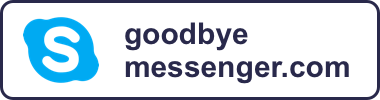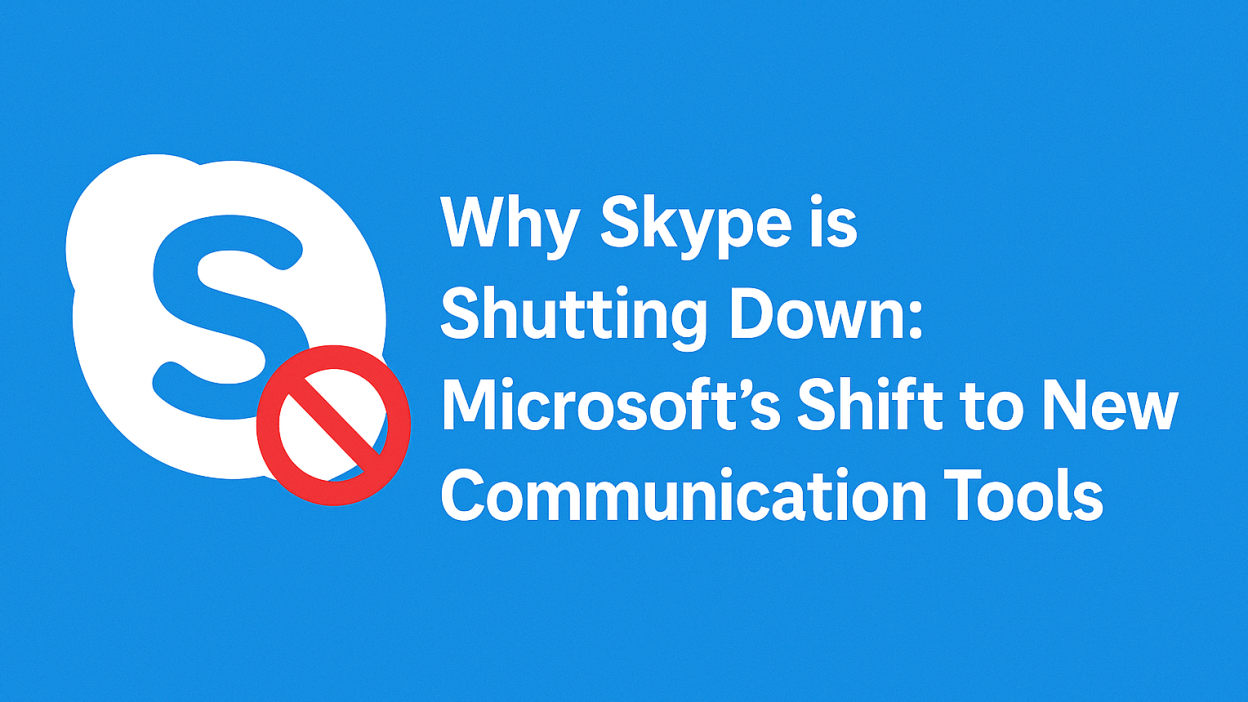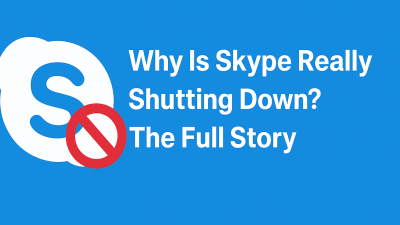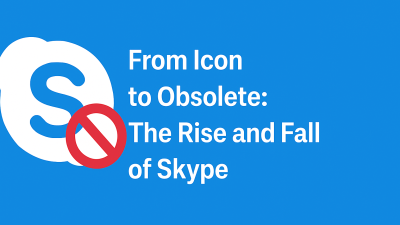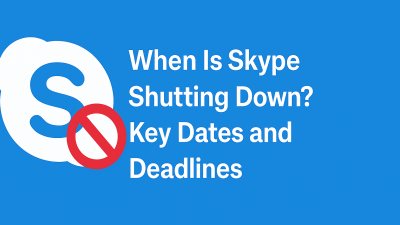For a lot of people, Skype has been part of their digital life for a long time. Maybe it was your go-to app for long-distance family calls, remote work meetings, or quick chats before video calls became common everywhere. It was simple. It worked. It was just… there.
But now, it’s officially shutting down. Microsoft has announced that Skype will be retired for good on May 5, 2025.
This change has left a lot of users confused. Why now? What’s replacing it? And more importantly, what happens to your messages, contacts, or leftover Skype credit?
This isn’t just about a company ending a product. It’s about a shift in how people connect online and a major tech company deciding to move in a different direction.
This guide will walk you through what’s really happening behind the scenes, why Skype is going away, and what Microsoft wants you to use instead.
The Shutdown Timeline: What You Need to Know
The date to keep in mind is May 5, 2025. That’s when Skype will officially stop working.
Here’s what that means for users:
-
You will no longer be able to log into your Skype account after this date.
-
All voice and video calling features will stop working.
-
Text messages and chat history stored in the app will no longer be accessible.
-
If you have Skype Credit or a paid subscription, those services will be discontinued.
-
The app won’t be removed from your devices automatically, but it will no longer connect to Microsoft’s servers. In short, it will stop functioning entirely.
Microsoft has said this won’t happen all at once without warning. The company has already begun notifying users and providing instructions on how to prepare, especially when it comes to backing up your data.
If you haven’t used Skype in a while, it’s still worth logging in now to check what’s saved in your account just in case there’s something you want to keep.
Why Is Microsoft Shutting Skype Down?
The official reason Microsoft gives is that they want to “streamline their communication tools” and focus on Microsoft Teams, which is now their main communication platform.
In plain terms, Skype and Teams were doing many of the same things video calls, messaging, and file sharing but Microsoft couldn’t justify keeping both running. So they made a choice: they’re putting all their attention into Teams.
It’s not just about saving money or simplifying their app lineup. It’s part of a larger plan to shift how Microsoft handles online communication, especially as more people work remotely, collaborate online, or use their devices to stay connected across time zones.
Here’s what drove the decision:
1. Skype and Teams Were Overlapping Too Much
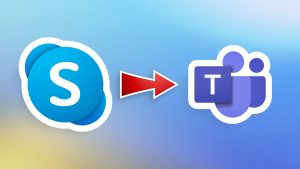
Skype was originally designed for simple one-on-one or group calls. Over time, it added messaging and file sharing, but it remained fairly straightforward.
Teams, on the other hand, was built for full-scale collaboration. It started in business environments but has slowly expanded to include personal and family use as well. And now, it does everything Skype did plus a lot more.
Running both services side by side didn’t make much sense anymore, especially when Teams had more features and better integration with Microsoft’s ecosystem.
2. Teams Is the Center of Microsoft’s Long-Term Strategy
Microsoft isn’t just retiring Skype to clean house. They’ve been investing heavily in Teams for years. It’s already built into Windows, included in Microsoft 365, and used by millions of schools, businesses, and community groups.
They see Teams as a long-term platform for all types of communication not just work meetings, but personal chats, community groups, family check-ins, and more. By moving all users to one platform, they can offer better features, faster updates, and a more consistent experience.
3. Skype Was Falling Behind
This part is hard for longtime users to hear, but it’s true. Skype hasn’t kept up with newer apps in recent years. It didn’t adapt quickly to mobile devices. Its user interface felt outdated. And call quality, while decent, became inconsistent compared to apps like Zoom or WhatsApp.
Many people switched to alternatives long ago. For Microsoft, it made more sense to focus on Teams which has grown quickly rather than try to bring Skype up to speed.
In the end, this isn’t about Skype failing. It’s about Microsoft choosing to evolve.
What Is Microsoft Teams, and How Does It Compare to Skype?
If you’ve only heard of Microsoft Teams in the context of office meetings, that’s understandable. For a long time, Teams was marketed as a workplace tool something for companies to use internally.
But that’s changing. Microsoft now offers a free version of Teams for personal use, and they’re positioning it as the everyday replacement for Skype.
So what exactly does Teams do?
Here’s a straightforward comparison:
What You Could Do with Skype:
-
Make voice and video calls
-
Send instant messages
-
Share files or links
-
Call phone numbers with Skype Credit
What You Can Do with Teams:
-
All of the above, plus:
-
Create group spaces (like chat rooms or mini communities)
-
Schedule meetings with calendar integration
-
Share files and work on them together (especially if you use Office tools)
-
Host larger group calls or webinars
-
Keep all conversations organized by topic or group
-
The main difference is that Teams is designed to grow with your needs. It can be as simple as a private chat between two people or as structured as a virtual workspace with channels, file folders, and scheduled events.
It may take a bit of getting used to if you’ve only used Skype, but it’s not as complex as it looks. The design is more modern, and it actually makes it easier to stay organized once you’re in.
And importantly, you don’t have to pay to use it. The free version of Teams is available to anyone, and you can sign in with the same Microsoft account you used for Skype.
What Happens to Your Skype Account?
Let’s break this down clearly so there’s no confusion.
Logging In
You can log into Microsoft Teams using the same Microsoft account you used for Skype. If your Skype login was tied to an Outlook or Hotmail address, for example, you’re already set.
Contacts
If your Skype contacts were linked to your Microsoft account, they’ll be available in Teams. You won’t need to start from scratch. The contact list will appear automatically once you’re logged in.
Messages and Chat History
This part is important. Your chat history from Skype does not move over automatically. If you want to keep any messages or files from old Skype conversations, you’ll need to download them before May 5, 2025.
Microsoft has a request tool where you can export your Skype data. It’s not instant, but it works and we’ll walk you through the steps in Part 2.
Skype Credit and Paid Services
Any leftover Skype Credit will expire when the platform shuts down. Microsoft may offer refunds, but that hasn’t been fully confirmed yet.
If you’re using a paid plan like Skype Number or Skype Out — those will also end in May. No new subscriptions are being accepted now, and all current ones will be cancelled during the shutdown.
A Quick Reality Check
Even though Skype has been part of online life for over two decades, this transition has been coming for a while. Microsoft has been quietly moving features and users toward Teams for years. Now they’re just making it official.
If you still use Skype regularly, this change might feel frustrating or even unnecessary. But if you haven’t touched it in years, this is probably a reminder to check your account one last time and move on.
Either way, Microsoft isn’t just closing the door and walking away. They’re offering a path forward and in many cases, it’s smoother than you’d expect.
What You Should Do Next (Without the Overwhelm)
How to transition away from Skype, keep what matters, and move forward without losing your contacts, messages, or peace of mind.
Where Do You Start?
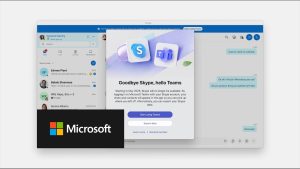
Let’s say you’ve just learned Skype is shutting down for good on May 5, 2025. You get the why. But now you’re wondering:
-
What happens to all my old chats and files?
-
Will I lose my contacts?
-
Do I have to use Microsoft Teams?
-
What if Teams doesn’t feel right for me?
These are all fair questions. And the truth is, if you don’t take any action, you might lose some data you’d rather keep, or end up scrambling at the last minute.
This part of the guide is about avoiding that.
No pressure. No panic. Just real steps you can take to make this transition smooth, whether you plan to use Teams or explore something else.
Step 1: Log Into Skype and Check What’s Still There
Before doing anything else, open Skype and log in.
This might sound obvious, but a lot of people haven’t checked their Skype account in years, and it’s worth a quick look.
What to check:
-
Messages: Are there chats you’d like to keep for personal or work reasons?
-
Files: Any documents or attachments someone shared with you in the past?
-
Contacts: Make sure you recognize who’s still on your list and who you might want to reconnect with outside of Skype.
-
Skype Credit: If you bought Skype Credit for calls to landlines or international numbers, check your balance.
Why this matters: once Skype shuts down, anything you didn’t back up will be gone. You won’t be able to recover it from the app, and Microsoft won’t store it for you beyond that point.
Step 2: Download Your Chat History and Files
If you’ve had meaningful conversations on Skype with friends, family, coworkers, or clients, now is the time to back them up.
Microsoft provides a tool to export your chat history, files, and contact data. It’s not instant, but it’s fairly straightforward.
How to export your Skype data:
-
Visit the official export page: https://go.skype.com/export
-
Sign in with your Skype or Microsoft account.
-
Choose what you want to download: chat messages, media files, or both.
-
Click Submit request.
-
You’ll get a notification (usually within a day or two) when the data is ready.
-
Download the ZIP file and save it somewhere safe external drive, cloud storage, etc.
What’s included:
-
All text messages (in JSON format, which you can convert to readable text)
-
Shared files and images
-
A list of your Skype contacts
This process only works before the shutdown. After May 5, 2025, this data won’t be retrievable, so even if you think you don’t need it, it’s smart to grab it just in case.
Step 3: Try Out Microsoft Teams (Without Getting Lost)
Whether you like the idea or not, Microsoft wants Skype users to transition to Teams. And if you’re open to giving it a try, now’s the time to do it while you can compare the experience.
What you’ll need:
-
Your Skype login (if it’s tied to a Microsoft account, you’re good to go)
-
Access to the internet (Teams is available on desktop, mobile, and browser)
-
A few minutes to poke around
What to expect:
-
The layout is more structured than Skype. Instead of a simple contact list and chat window, you’ll see “Teams,” “Chats,” “Calendar,” and other sections.
-
It’s designed to handle multiple conversations, group spaces, and file sharing, all within a single interface.
-
You don’t have to join a business team. You can simply use it like any messaging app.
To get started:
-
Log in with your Skype email and password
-
Choose the “For personal use” option if prompted
-
Explore the interface, start a chat, or make a test call
If you’re just using it for one-on-one calls and occasional group chats, you don’t need to touch most of the advanced features.
Step 4: Let People Know You’re Moving
This is one of the easiest steps to forget, but it’s important.
If you have contacts you only talk to on Skype, they may not know how to reach you once the platform shuts down. That could mean missed messages or calls when they try to connect.
Here’s a simple message you can send to your top contacts:
“Hey — just a heads-up that Skype is shutting down in May. I’ll be switching over to [Teams/Zoom/WhatsApp/etc.], so feel free to reach me there from now on.”
You can send that in your last few Skype chats, email, or however you stay in touch with people.
If you’re switching to Teams and want to keep it simple, just share your Microsoft email address.
Step 5: If Teams Doesn’t Feel Right, Here Are Other Options
Teams might not be for everyone.
If you found Skype easy and casual, you might not need or want all the structured features Teams offers.
That’s okay. There are plenty of alternatives out there. Each one has a slightly different focus, so your choice depends on how you use Skype.
For personal calls with friends or family:
-
WhatsApp – Free voice/video calls, globally popular, easy to use
-
FaceTime – Great for Apple users
-
Google Meet – Free, works in-browser, no software needed
-
Zoom – Familiar interface, especially good for larger groups
-
Signal – Secure messaging with voice/video features
For messaging + community features:
-
Discord – Great for ongoing conversations with multiple people, voice channels, and media sharing
-
Slack (free version) – If you liked having organized conversations in channels
For calling phone numbers (Skype Credit alternatives):
-
Google Voice – Works in the U.S., lets you call phone numbers for free or low cost
-
MyTello – Good for international calls (especially to landlines); works with your phone without an app
It’s worth testing a few options. Many of them are free or have trial versions, and the best one will depend on who you’re talking to and how.
Step 6: Clean Up and Move On
Once you’ve backed up your chats, picked your next platform, and let your contacts know, you’ve done the work.
All that’s left is to uninstall Skype from your devices when you’re ready or leave it alone until it stops working in May.
If you’re switching to Teams, now’s a good time to:
-
Add your most-used contacts
-
Create a test chat or call
-
Explore features like screen sharing or calendar invites (if you need them)
And if you’ve gone with something else like WhatsApp, Zoom, or Discord, make sure it’s set up, your contacts are added, and you’re comfortable using it.
This doesn’t need to be stressful. Once you’ve made the shift, you’ll likely find the new tools are more reliable, easier to use, and better suited for how we communicate today.
Final Thoughts: You’re Not Starting From Scratch
Losing an app like Skype might feel like losing a familiar old tool. But this isn’t the same as starting over. You’ve still got your contacts, your habits, and your reasons for connecting. You’re just choosing a better way to do it going forward.
Whether you stick with Microsoft Teams, explore a more lightweight app, or mix a few tools based on who you talk to you’ve got options. And now, you’ve got a plan.
You’re all set.
💬 Frequently Asked Questions
1. Will Skype still work internationally until it shuts down?
Yes, Skype will continue to work worldwide until May 5, 2025. International calls, including those using Skype Credit or subscriptions, will remain active until the shutdown date, but new subscriptions are no longer available
2. Do I need to manually move my Skype contacts to Microsoft Teams?
No. If your Skype account is linked to your Microsoft email, your contacts will carry over automatically to Microsoft Teams when you sign in using the same credentials.
3. Can I use Microsoft Teams without a Microsoft 365 subscription?
Yes. There’s a free version of Teams available for personal use that includes messaging, video calls, and group chats. You don’t need to pay or subscribe to use basic features.
4. What happens to my Skype voicemail and call recordings?
Voicemails and call recordings stored in Skype will be deleted after the shutdown. If you want to keep them, you’ll need to download them before May 5, 2025.
5. Does Microsoft Teams support calling landlines like Skype did?
Only the paid version of Teams supports PSTN (public telephone) calling through Teams Phone. This feature isn’t included in the free personal version, so you may need alternatives like MyTello or Google Voice for landline calls.
6. Will Microsoft automatically delete my Skype account after shutdown?
Yes, inactive Skype accounts and all associated data will be removed from Microsoft’s servers after the shutdown. This includes chat history, profile info, and any remaining Skype Credit.
7. Can Skype and Teams users still message each other during the transition?
Yes. Until the final shutdown, Skype and Teams users can communicate across platforms. After May 5, only Teams-to-Teams communication will be supported.
8. What’s the difference between Microsoft Teams and Skype for Business?
Skype for Business was Microsoft’s enterprise tool, discontinued in 2021. Teams replaced it fully. Skype (consumer version) is now also being retired, making Teams the universal Microsoft communication tool.
9. Is Microsoft planning to replace Skype with a new casual app?
As of now, no. Microsoft is encouraging both business and personal users to adopt Teams. There’s no new Skype-like product planned for simple one-on-one calling.
10. What if I only use Skype for occasional calls is switching worth it?
If you only use Skype occasionally, switching to Teams or another lightweight app like WhatsApp or Google Meet can still be worth it, especially to avoid losing contacts or messages when Skype shuts down.