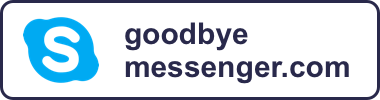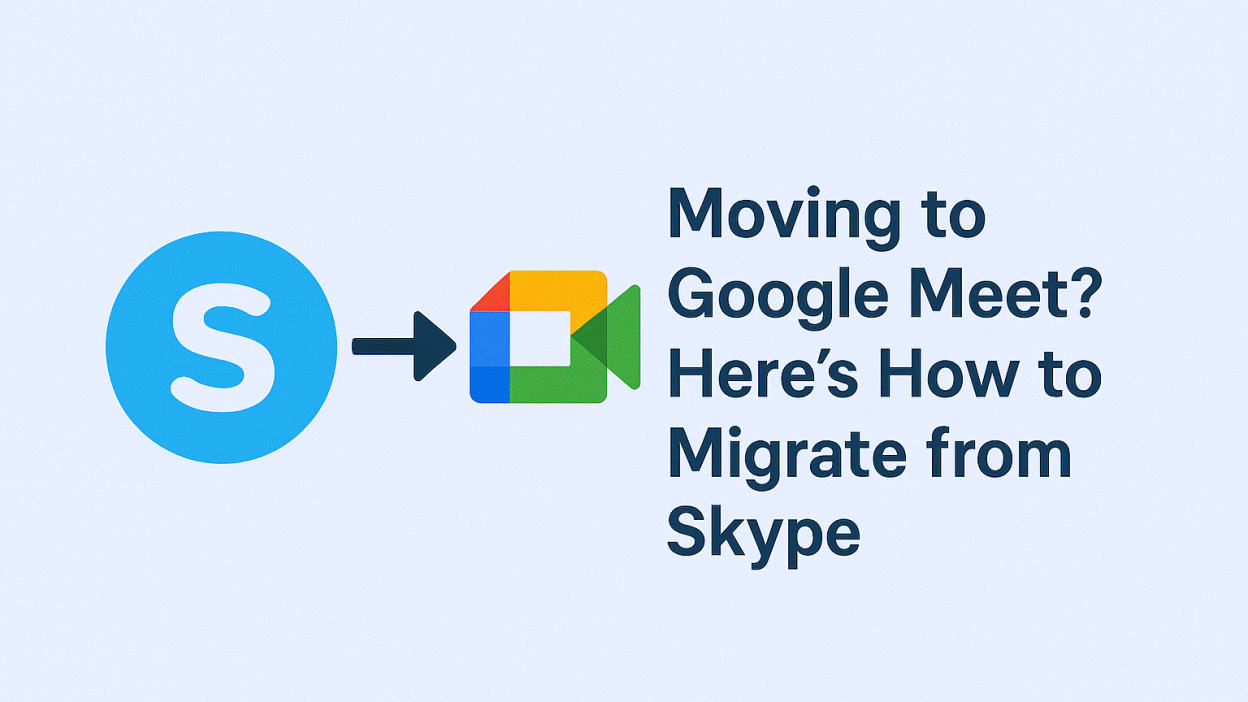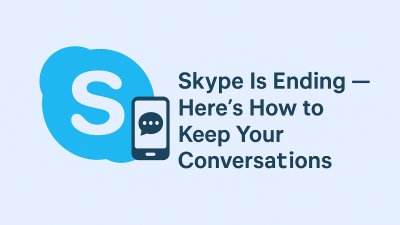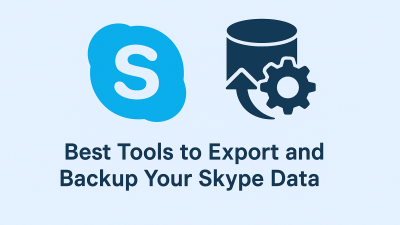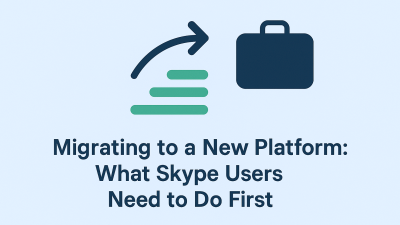If Skype has been your go-to for years, you’re not alone. It’s where we called home from a different time zone. Where late-night check-ins and Monday morning client calls happened side by side. But now that Skype is sunsetting, many users are left wondering: What now?
While Microsoft is shifting users toward Teams, it’s not the only option out there. For those already embedded in the Google world, using Gmail, Calendar, Android, Google Meet feels like a natural continuation. It’s clean, web-based, doesn’t ask much from your device, and ties seamlessly into everyday tools you might already use without thinking.
But this isn’t just about downloading a new app. It’s about rebuilding how you connect with the people who matter. This guide will walk you through that journey, step by step, so you can feel at home again — this time, in Meet.
What Google Meet Can (and Can’t) Do That Skype Did
Let’s start with what matters most: does Google Meet actually replace Skype?
In many ways, yes. Google Meet handles the essentials:
-
One-on-one video calls
-
Group meetings
-
Screen sharing
-
Real-time captions
-
Dial-in access (for those joining from a phone)
It integrates directly with Google Calendar, which means you can schedule calls without jumping between apps. There’s no installation required if you’re using a browser. You just click a link and you’re in. For users coming from Skype’s straightforward, “click and call” experience, this ease matters.
But Meet isn’t a carbon copy. It doesn’t have a traditional contact list, the way Skype did. It’s not designed for casual voice calls to landlines or for maintaining a rolling chat history with your inner circle. Meet is structured more around scheduling, more around video, more around professional clarity.
If you’re okay adjusting a few habits, and if your needs lean toward structured video meetings, Meet will serve you well. If you’re someone who uses Skype for day-to-day international calling without the overhead of scheduling, you may need a second tool in your pocket.
Before You Move On: Saving What Skype Holds for You
Even though Skype is closing its doors, your conversations, contacts, and memories don’t have to disappear with it. But they also won’t move themselves.
This is the time to take a digital moment. Think about who you talked to often. Clients. Friends. Family overseas. There’s probably a list of names you’d rather not lose. Maybe even a few conversations you’d like to keep — not for work, but because they were part of your life.
Skype doesn’t automatically transfer this information to other platforms, so you’ll need to export it manually. It’s simple, and you only need to do it once.
Go to go.skype.com/export. From there, you can choose to download your:
-
Contact list
-
Chat history
-
Shared files like photos or voice recordings
You’ll receive a download link with your data packaged in a zip file. Keep it safe. Even if you never open it again, having it gives you a sense of closure and control.
This isn’t about nostalgia. It’s about protecting relationships you built on Skype over the years.
How to Transfer Your Skype Contacts to Google
One of the more frustrating parts of this move is that Skype and Google Meet don’t share contact systems. So you’ll have to bring your people over yourself,, but it’s easier than it sounds.
First, make sure you’ve downloaded your Skype contact file. It will be in CSV format (a basic spreadsheet). You don’t need to open or edit it, just keep it ready.
Next, go to Google Contacts. This is the place where Google stores your people, and the system that Google Meet, Gmail, and Calendar pull from when you start typing in someone’s name.
On the left-hand menu, you’ll see an “Import” option. Click it. Upload the CSV file you downloaded from Skype.
That’s it.
Now, when you schedule a meeting in Google Calendar or launch one in Meet, those imported contacts will show up automatically. You won’t need to type email addresses from scratch or scroll through old notes to find who’s who.
If there are duplicates, Google usually merges them neatly. If not, you can manage them manually using the “Merge & fix” tool inside Google Contacts.
The transition might not feel instant, but it’s clean. You’re not starting over, you’re bringing what matters with you, and that makes all the difference.
Getting Comfortable: Setting Up Your First Google Meet Call
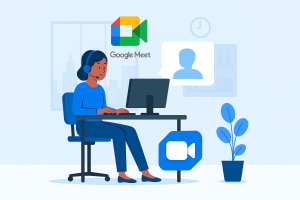
With your contacts now in Google’s system, you’re ready to start calling again, just in a new space.
There are three main ways to use Google Meet:
-
Via Google Calendar
When you create a new event, there’s a button that says “Add Google Meet video conferencing.” One click, and a meeting link is generated. Invite anyone by typing their name or email. That’s it. -
Directly from Gmail
If you’ve noticed a little sidebar on your Gmail screen that says “Meet,” you can use it to start a new video call instantly. No need to open another app. -
At meet.google.com
This is the browser hub where you can join or start a meeting, no account-switching or downloads required.
Once your meeting is live, you can:
-
Turn your camera or mic on/off
-
Share your screen
-
Use captions (auto-generated in real-time)
-
Invite others by sending the link
There’s also an option for people to dial in by phone, especially helpful if someone’s working with limited internet or just prefers voice over video.
Google Meet doesn’t overwhelm you with buttons. It’s meant to fade into the background so the conversation can take center stage. For Skype users used to minimal fuss, this design will feel familiar, even if the names of the menus have changed.
What About Chat? Replacing Skype’s Casual Messaging Flow
One thing that becomes obvious fast: Google Meet isn’t built for ongoing chat.
Skype was more than video — it was where conversations unfolded casually. Quick pings. Status updates. File shares. It stayed open in the background like a familiar living room where you could pop in and out. Google Meet? It’s focused. You enter for a meeting, and you leave when it’s done.
So, how do you recreate that day-to-day rhythm?
This is where Google Chat comes in. It’s part of Google Workspace, and if you use Gmail, you already have access to it. It supports one-on-one messages, group threads, and even lightweight rooms (think group chats that don’t disappear).
While it doesn’t feel exactly like Skype, Google Chat gives you a place to stay in touch between calls, whether that’s with friends, clients, or your remote team. And because it’s tied to your Google account, it syncs across devices instantly.
If you used Skype’s messaging more than its calling, pairing Meet with Chat gets you close to that same setup, just in a sleeker, more organized form.
What If You Used Skype for International Calling?
Let’s talk about what doesn’t transfer over, and what to do about it.
Skype wasn’t just for messaging or video calls. A huge number of users relied on it for cheap international phone calls, dialing real numbers, not usernames. You could call someone’s mobile or landline across the world for a few cents. That’s a feature many people built their communication habits around.
Google Meet doesn’t replace this.
You can’t use it to dial traditional phone numbers the way you could with Skype’s paid plans. If you relied on Skype for talking to relatives abroad, managing overseas clients, or even running a business line, this is where you’ll feel the gap.
But that doesn’t mean you’re out of options.
Why MyTello Might Be a Smarter Replacement for Skype’s Calling
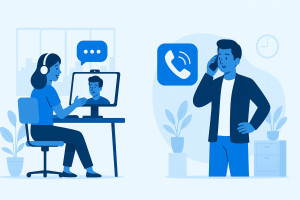
If your main Skype habit was voice calls to mobile or landline numbers, especially international ones, then a tool like MyTello might be exactly what you’re looking for.
Here’s why:
-
MyTello lets you call landlines and mobiles in over 200 countries
-
You don’t need an app, it works with your existing phone
-
There’s no contract, and no subscription is needed
-
The rates are low, and you can test it for free
For former Skype users who loved the flexibility of dialing anyone, regardless of what app they used, MyTello brings that freedom back. You’re not forced into video, into logging in, or into convincing someone else to use the same platform.
You simply pick up your phone and call.
Google Meet can handle your meetings. Google Chat can handle your messaging. And MyTello can step in to handle the part of Skype that mattered most: calling real people, reliably and affordably.
Managing What You Can’t Transfer from Skype
Some things you simply can’t bring with you. Not because you didn’t try, but because the platforms weren’t built to work together.
Here’s what you’ll want to be realistic about:
-
Your Skype number won’t move over to Google
-
Your full chat history won’t appear in Meet or Chat
-
Shared files and media from old conversations won’t transfer unless you downloaded them
But that doesn’t mean you lose everything. It just means taking a few final steps:
-
Keep your Skype export files safe (chat and media archives)
-
Download any important documents or photos manually
-
If your Skype number was important to your work, look into services like Google Voice or MyTello for number portability or alternatives
Think of this phase as closing the old book, not forgetting the story.
Customizing Google Meet to Feel More Comfortable
After years with Skype’s blue-and-white interface, Google Meet might feel unfamiliar. But it doesn’t have to stay that way.
There are a few ways you can shape Meet to feel more like home:
-
Layout Options: Switch between speaker view and grid view depending on the call
-
Captions: Turn on live captions if clarity is an issue (especially across accents or noisy spaces)
-
Backgrounds: Blur or replace your background for privacy or a lighter vibe
-
Mobile Mode: Use the Meet app on your phone to recreate the drop-in feel of Skype mobile
More than anything, it helps to shift your mindset. Skype was centered around staying logged in and available. Google Meet is built around presence when it matters. You don’t need to live inside it, just step in when it’s time to talk, and step out when you’re done.
Final Thoughts: Moving Forward, Not Starting Over
Transitions like this don’t just affect your apps — they affect your routines. Your muscle memory. The people you connect with and how easily you can reach them.
Skype wasn’t perfect, but it worked. And that reliability, that sense of “open the app and go,” meant something. You’re not just switching tools. You’re figuring out how to stay connected in a way that feels natural again.
Google Meet is clean, modern, and solid for video calls and meetings. It plays well with the tools many of us already use every day. But for those moments when all you want to do is dial a number overseas and hear someone’s voice? That’s where something like MyTello steps in, quietly, affordably, and without making things more complicated.
You don’t need to replicate Skype feature-for-feature. You just need to rebuild what worked best for you — using the right combination of modern tools, not a single one.
You’re not starting over. You’re updating how you stay in touch, and that’s something worth getting right.
Answers to User Questions (So You Don’t Have to Google Later)
Can I transfer Skype contacts into Google Meet?
Not directly, but once you export your Skype contacts to a CSV file, you can import them into Google Contacts. From there, they’ll show up when you create Meet invites.
Can I call international phone numbers from Google Meet?
No. Google Meet does not support dialing mobile or landline numbers like Skype did. For that, tools like MyTello or Google Voice are better suited.
Is Google Meet free to use?
Yes. You can use it with a free Gmail account. Meetings can last up to 60 minutes for group calls, and one-on-one calls have fewer restrictions.
Will I lose my Skype history?
Yes — unless you export it manually before the platform shuts down. Visit go.skype.com/export to download your data.
What’s the best Skype replacement for calling abroad?
If voice calling is your priority, and not video meetings, MyTello is a strong, purpose-built alternative. It keeps the simplicity Skype offered, without the distractions.