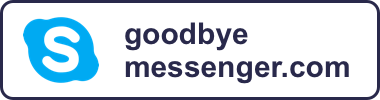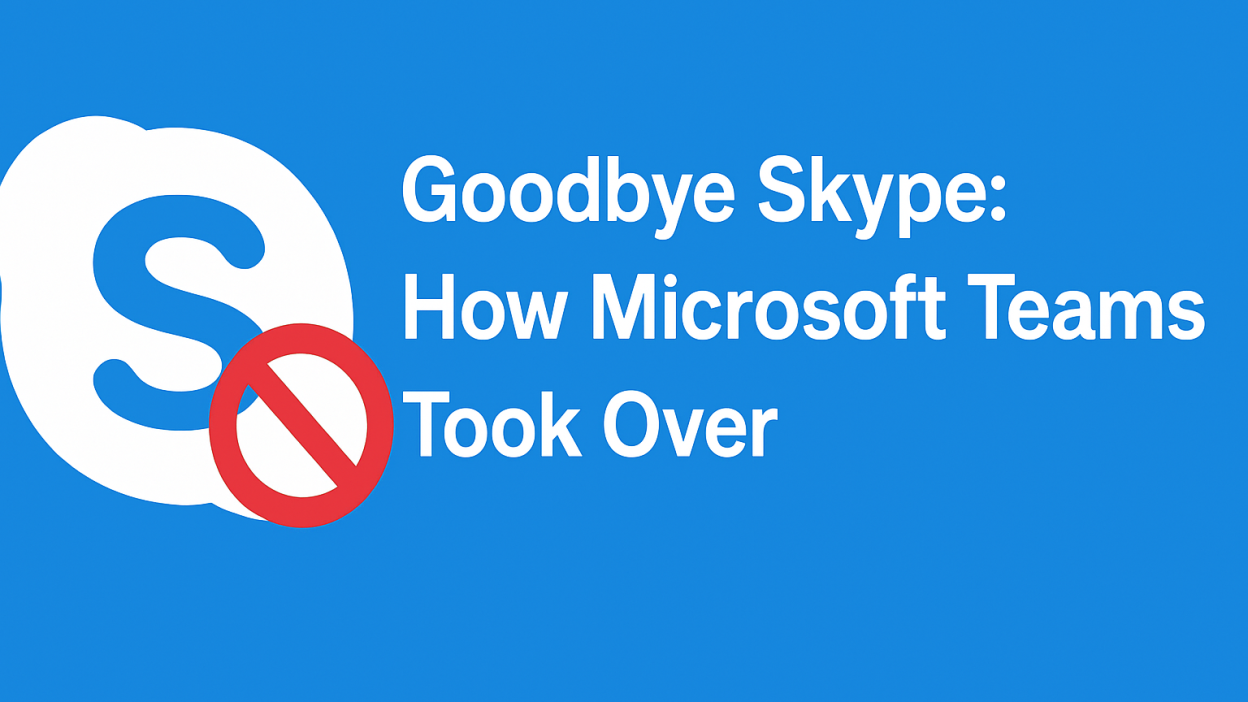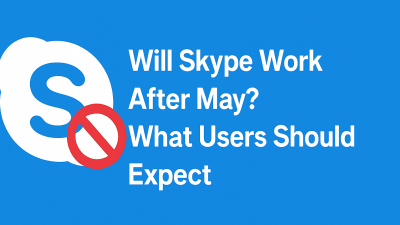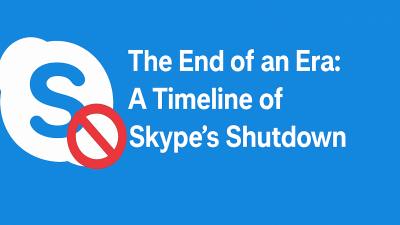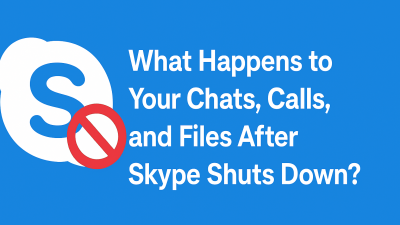For years, Skype was the app for online calling. It was the place you turned to when you wanted to connect face-to-face across countries, time zones, or office buildings. And now, suddenly, it’s being retired, while another app, Microsoft Teams, becomes the new default.
This wasn’t some quick replacement or product swap.
Teams didn’t just replace Skype. It absorbed everything Skype stood for and then expanded far beyond it.
This post isn’t about the shutdown date or the official announcement. It’s about how this shift really happened, what Microsoft did behind the scenes, and why Teams slowly became the platform that Skype never could be.
If you’re a longtime Skype user or just curious about why Microsoft is putting all its communication focus into Teams, this is the breakdown you’ve been looking for.
Skype’s Simplicity Was Its Strength — Until It Wasn’t
Skype was successful because it was simple. It didn’t try to do everything. It let people call, message, and share a screen without needing to set up complicated tools or accounts.
But over time, that simplicity stopped being a strength, especially as our communication needs got more layered.
Here’s what made Skype great at first:
-
Low barrier to entry: You could create an account and start calling in minutes.
-
Minimal interface: Just a contact list, chat window, and a call button.
-
Cross-platform availability: It worked on almost every OS.
-
Cheap international calling: A huge draw for global families and freelancers.
-
Call recording and real-time subtitles: Features that were ahead of their time.
Now let’s look at what Skype didn’t do and why that started to matter.
As remote work, digital collaboration, and hybrid life became the norm, people wanted more from their tools. Not just to talk but to organize, plan, share, and build together. Skype wasn’t designed for that world.
So while Skype stayed simple, Microsoft Teams started to evolve in the background until it reached a point where it could do everything Skype did, and a lot more.
Skype’s Limitations Became More Obvious Over Time
Even the most loyal Skype users noticed it: things started feeling dated.
The interface felt stuck in the early 2010s. Mobile performance was hit or miss. Features that other apps were rolling out — like collaborative documents, meeting scheduling, breakout rooms — never quite made it into Skype in a meaningful way.
Meanwhile, new players were raising the bar:
-
Zoom offered high-quality meetings with ease.
-
Discord built active communities with always-on voice.
-
Slack integrated with every work tool imaginable.
-
Google Meet simplified browser-based video calls.
-
WhatsApp and FaceTime dominated mobile calls and messaging.
Skype didn’t evolve fast enough. And Microsoft knew it.
They had a decision to make: invest heavily to rebuild Skype from the ground up, or double down on the platform that was already growing, already integrating with Office, and already proving its value in the modern workplace.
They chose the second path. That platform was Microsoft Teams.
Microsoft Teams Didn’t Replace Skype Directly — It Made Skype Unnecessary
Here’s what makes this shift interesting: Microsoft didn’t wake up one day and say, “Let’s get rid of Skype.”
Instead, they started building Teams as a workplace collaboration tool a competitor to Slack. It wasn’t even in the same category as Skype at first.
But over time, Teams kept growing. Microsoft added:
-
Video calls
-
Group chats
-
Calendar scheduling
-
File sharing
-
Office document integration
-
Guest access
-
Mobile apps
-
Personal profiles
-
A free version
It reached a point where users could:
-
Start a conversation
-
Schedule a video meeting
-
Drop files in the same thread
-
Revisit notes and recordings
-
Share tasks or documents — all inside one app
All of that made Skype look limited — not just technically, but philosophically. Skype was about making the call. Teams was about managing the entire interaction before, during, and after the call.
As more people worked from home, studied remotely, or ran projects across borders, the need for an all-in-one tool made sense. And Teams, not Skype, was already built for that.
How Teams Slowly Took Over Skype’s Territory

Teams didn’t win because it was louder. It won because it was already there when people needed more than just a call.
Here’s how that played out:
1. Work shifted online, and Teams was ready
When the pandemic forced teams, schools, and communities to move online, Skype couldn’t handle the coordination. Teams already had scheduling, chat history, and meeting tools in place. It became the natural fit.
2. Microsoft made Teams part of everything
It was bundled with Windows, pre-installed on devices, and included in Microsoft 365 plans. If you were already using Outlook or Word, Teams became part of your daily flow.
3. Teams became multi-purpose
Where Skype was “just” for calling or chatting, Teams became the tool for:
-
Team huddles
-
Personal catch-ups
-
File collaboration
-
Calendar syncing
-
Voice/video meetings
-
Classroom sessions
-
Community forums
4. Skype features started appearing inside Teams
Instead of trying to rebuild Skype, Microsoft began moving Skype’s best features into Teams:
-
Dial pad for phone calls
-
Contact syncing
-
One-on-one chat
-
Screen sharing
-
Basic calling features for casual users
Bit by bit, the need to open Skype started disappearing.
This Wasn’t a Rebrand — It Was an Evolution
One common misconception is that Microsoft just “rebranded Skype” as Teams. But that’s not what happened.
Skype and Teams were always different products with different goals. What changed was how users evolved — and how Microsoft paid attention to those changes.
As Teams grew beyond the office, Microsoft started to ask a different question:
“What if we didn’t just replace Skype… What if we made something that already did more?”
And that’s exactly what happened.
Instead of forcing Skype users to switch overnight, Microsoft:
-
Built a free version of Teams that worked like a casual messaging app
-
Allowed Skype and Teams users to message each other during the transition
-
Announced a clear shutdown timeline with a migration path
-
Gave users time to try Teams and make their own decision
In doing that, Microsoft didn’t just shut down Skype. They made Teams the obvious next step.
Microsoft Teams Isn’t Just a Work App Anymore
If you’ve only seen Teams inside a workplace — where project names live in channels and people say things like “circle back later” — it’s understandable to assume it’s not for you.
But here’s the shift: Teams now includes a version built specifically for everyday use. It’s called Microsoft Teams (Free), and it’s designed for:
-
Families keeping in touch
-
Freelancers coordinating with clients
-
Study groups and virtual meetups
-
Friends planning something together
-
Anyone who used Skype just to stay connected
The interface is more structured than Skype, yes. But you don’t need a company login, an IT department, or a five-step onboarding just to use it. If you’re looking for one-on-one messaging, small video calls, or group chats with shared files — Teams does all of that.
So now the question isn’t “Why did Microsoft force this change?”
It’s: “How do I make this work for the way I already communicate?”
What You Can Do with Microsoft Teams That You Couldn’t Do in Skype
Let’s get specific — no vague comparisons, just straight-up differences that matter to people.
1. Organize your chats the way you want
Skype gave you one big contact list and individual chat windows. Teams lets you:
-
Create group chats around specific topics or people
-
Name your chats and pin them for easy access
-
Thread conversations so they don’t get buried
-
Reply to specific messages and add reactions
It’s not just “more features.” It’s about reducing noise and making conversations easier to follow — especially in group chats.
2. Video calling that fits real-life scenarios
Skype handled basic video calls. Teams gives you more control over how those calls look, feel, and flow:
-
HD video with adjustable layouts
-
Virtual backgrounds (blur or replace)
-
Integrated scheduling from the calendar
-
One-click join from chat, invite, or link
-
Live captions, meeting recordings, and transcripts (in free and paid versions)
Whether you’re hopping on a quick check-in with your sibling or planning a study session, it’s structured without being complicated.
3. Built-in calendar + event reminders
This is a big one Skype never offered.
Teams has a full calendar built in — you can:
-
Schedule meetings and calls in advance
-
Get reminders and auto-join prompts
-
Sync it with Outlook (if you use it) or just use it standalone
-
See who’s available before planning something
No more texting five people to ask, “Can we all talk at 3 PM?” Just send a quick invite and go.
4. File sharing that actually stays organized
Skype let you drop files into chat. Teams turns file sharing into an actual system:
-
Uploaded files live in the chat thread and in a separate “Files” tab
-
You can open Word, Excel, or PowerPoint docs directly in the app
-
Shared photos, PDFs, and links stay attached to the conversation
It’s small things like this that make a difference when you’re organizing family plans, volunteer projects, or group travel.
5. Works on any device, but better integrated
Yes, Teams is available on desktop, web, iOS, and Android — just like Skype. But the key difference is syncing and integration.
For example:
-
You start a conversation on your phone, switch to your laptop, and everything’s there
-
Shared documents open in-browser with no downloads needed
-
Your calendar is connected (if you want it to be), but it doesn’t overwhelm you if you don’t
It’s not just available everywhere — it actually works well across devices.
6. It’s still free — and easier to use than most people expect
The free version of Teams gives you:
-
Unlimited one-on-one and group chats
-
Audio and video calls
-
5GB of cloud storage for file sharing
-
Access to Teams on web, desktop, and mobile
-
Support for meeting links and calendar integration
You don’t need to pay to replace Skype. You just need to download Teams and sign in with your Microsoft account — the same one you used for Skype, Outlook, or Xbox.
And if you’re not interested in any of the “extra stuff,” you can still just:
-
Click on a name
-
Start a video call
-
Share your screen
-
Type a message
It’s structured, yes. But not difficult.
What About Skype Features You Might Miss?
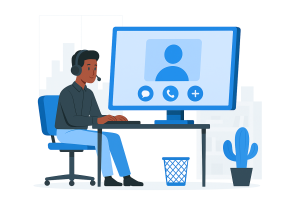
Some users are still asking: “Will Teams do everything Skype did?” Here’s what matters.
Still available in Teams:
-
One-on-one video and voice calls
-
Instant chat messaging
-
File sharing
-
Screen sharing
-
Call recording (for meetings)
-
Call-in dial pad (available in some versions)
-
Cross-platform support
Not the same:
-
Skype Credit for landline/mobile calling isn’t built into Teams Free.
However, Microsoft offers “Teams Phone” as a paid add-on if you want it.
OR, you can use an alternative like MyTello for cheap international calls. -
Skype’s super simple layout — yes, Teams has more panels and tabs.
But once you pin the chats you care about, the experience becomes smooth and familiar.
Adapting to Teams: Who It’s Actually For Now
Let’s break the stereotype that Teams is only for corporate teams and scheduled meetings.
Teams Free works surprisingly well for:
-
Freelancers chatting with multiple clients or agencies
-
Families sharing calendars, photos, and group chats
-
Study groups or tutors organizing sessions and docs
-
Friend circles staying connected across time zones
-
Volunteers and nonprofits who need a simple shared space
If you ever used Skype to coordinate, plan, or check in, Teams isn’t overkill, it’s just better designed for that kind of flow.
What This All Means: Teams Took Over Because It Could Evolve
This shift from Skype to Teams isn’t just about changing tools — it’s about meeting modern communication needs.
The way we connect today is more dynamic than ever:
-
We talk across devices.
-
We collaborate asynchronously.
-
We plan while chatting, share while meeting, and follow up with links and files.
Teams took over not because it replaced Skype feature-for-feature. It took over because it gave users what Skype couldn’t evolve into:
-
A connected space, not just a conversation
-
An organized system, not just a contact list
-
A full communication experience that adapts to real life
Final Thoughts: Teams Isn’t Just a New App — It’s the New Normal (If You Want It)
The good news?
You don’t have to use everything inside Teams.
You don’t need to join a company “team” or go full corporate mode.
You can just:
-
Use it like a smarter Skype
-
Keep it free and lightweight
-
Take advantage of the things that make sense to you
And if you try it and it doesn’t feel right? That’s okay too. There are alternatives.
But if you’re looking for a tool that can grow with you, without needing to switch again in a year, Teams is a solid choice. It’s not perfect. But it’s flexible, modern, and future-facing in a way Skype no longer was.
FAQ Section
1. Can I use Microsoft Teams the same way I used Skype?
Yes. Teams lets you chat, call, share files, and host meetings just like Skype, but with more structure and features.
2. Do I need to be part of a company to use Microsoft Teams?
No. Microsoft Teams Free is designed for personal use too. You can use it solo, with friends, or in casual group settings.
3. What features does Teams have that Skype didn’t?
Teams adds calendar scheduling, file collaboration, persistent chat threads, app integrations, and cloud storage — all in one place.
4. Can I call landlines from Microsoft Teams like I did in Skype?
Only with a paid Teams Phone plan. If you’re looking for cheap international calls, consider using services like MyTello instead.
5. Will my Skype contacts and chat history move to Teams automatically?
Your contacts will transfer if you’re using the same Microsoft account. Chat history must be manually exported before Skype shuts down.