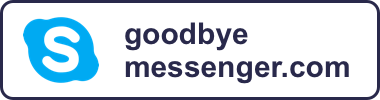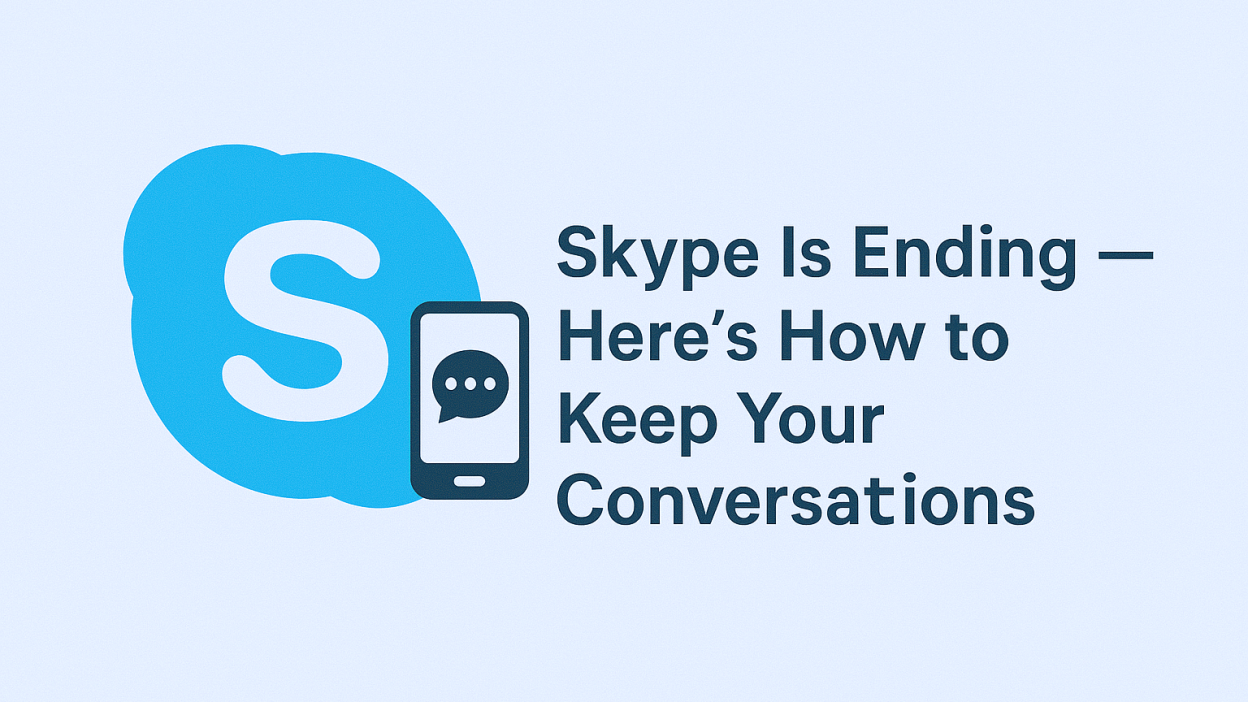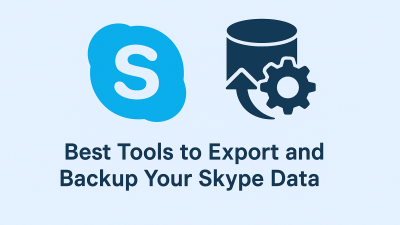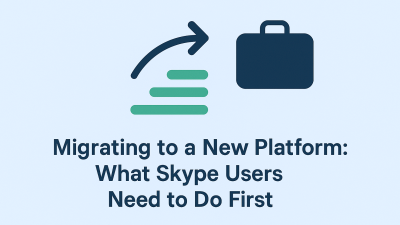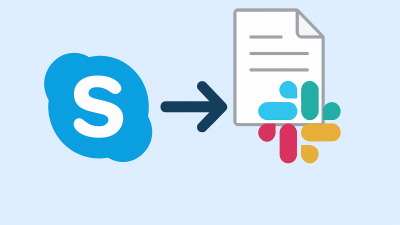Skype wasn’t just another messaging app. For many people, it was a lifeline. It’s where friendships were built across borders. It’s how remote teams stayed in sync before Zoom and Slack took over. It’s how families connected from thousands of miles apart without spending a fortune on international calls.
Now, with Microsoft confirming that Skype will be permanently shut down in May 2025, you’re facing a very real deadline. And with it, the risk of losing years of messages, memories, and contacts, some of which may only live inside your Skype window.
If you’ve been using Skype consistently, whether for business, personal chats, or international calling, this moment isn’t just about switching apps. It’s about preserving a part of your digital life before it’s gone for good.
What’s at stake isn’t just text on a screen. It’s the first message you exchanged with a client. The late-night chats with a loved one overseas. The milestones you shared, the photos, the call logs, even the silent gaps that meant something between the words.
This guide is here to help you protect those moments. You have two paths: export your chat history manually, or migrate some of it into Microsoft Teams Free, but time is running out to make that choice.
After May 5th, You Won’t Be Able to Access Skype Chat History
The shutdown isn’t a partial rollback or a soft rebrand. When Microsoft retires Skype, all active support for chat, call history, and access to your personal data will be removed. Your account will stop working. The app will no longer connect. And anything not saved or migrated ahead of time? It’s gone.
You won’t be able to sign in and pull your messages later. There won’t be a backup server waiting quietly behind the scenes.
That’s why this isn’t just a tech tip, it’s a personal one. Your past conversations are worth keeping, and the only way to make sure they survive is by taking action now.
And it doesn’t matter if you’ve been using Skype every day or just occasionally. The moment you realize there’s something in those messages you want to hold onto, that’s the moment to do something about it.
Should You Move to Microsoft Teams to Keep Your Chats?
Microsoft wants Skype users to migrate to Teams Free, its newer communication platform. If you log into Teams using the same Microsoft account you used for Skype, some of your chat history will appear there automatically, no downloads, no manual imports.
But let’s be honest: the experience isn’t always smooth. The migration pulls over only your most recent one-on-one chats, and even those might not be complete. Older conversations? Group chats? Media files? Those don’t usually transfer. And if your contacts haven’t switched to Teams themselves, conversations may not reconnect properly.
That’s not to say Teams isn’t useful. If you’re planning to stay inside the Microsoft ecosystem, it’s a solid option. It brings chat, calling, calendar integration, and file sharing into one place — and for some people, it’s enough to carry forward what Skype started.
But for others, especially those who used Skype as a personal archive of chats or as a lightweight messaging tool, Teams may feel like a step sideways rather than forward.
The point is: if you choose Teams, understand that only part of your Skype history will follow you. You won’t get a full mirror of your past chats. Which is why many users, even if they plan to use Teams later, are opting to manually export their Skype data first.
Why Exporting Your Chat History Is Still the Best Option

There’s something powerful about having control over your own information, especially when you know a platform is closing its doors for good.
Exporting your Skype data gives you exactly that: a complete, downloadable copy of your messages, files, and call logs. It means you’re not relying on Microsoft’s timeline or Teams’ limitations. It means you’ll have access to the parts of Skype that mattered most to you, on your terms.
Whether you’re saving a few old conversations with someone you’ve lost touch with or backing up years of client communication for legal or professional reasons, exporting puts you in the driver’s seat.
And it’s not just about archiving, either. Once you’ve exported your history, you can organize it, store it in the cloud, print it, or convert it into searchable files. You can browse through it years from now — no software required.
In Part 2 of this guide, we’ll walk step-by-step through the export process: where to go, how to request your files, what formats you’ll receive, and what to do with them once you’ve got them.
But the most important takeaway right now is this: you still have time, but not much. If there’s even a chance you’ll want to revisit your Skype conversations down the road, exporting is the most reliable way to make that possible.
How to Export Your Skype Conversations Before They’re Gone
If you’ve decided you want to preserve your Skype history, whether for sentimental reasons, work documentation, or just to feel like nothing gets lost, the good news is, there’s a straightforward way to do it. But this only works before Microsoft shuts the system down.
You’ll be using Microsoft’s official export tool. It doesn’t require technical skills or any third-party software. Just your Skype login and a few clicks.
To start, visit the export page directly: go.skype.com/export
Once there, you’ll be prompted to log in using your Skype credentials, the same email and password you’ve used on the app. After logging in, the system will offer you options for what you want to download:
-
Your messages, which include all your chats (both one-on-one and group)
-
Your media, which includes images, videos, shared documents, and voice notes
You can choose just one or both. If you’re unsure, select both; it’s better to have everything and sort through it later than to realize you left something important behind.
After submitting the request, Microsoft begins generating a downloadable file. Depending on how long you’ve been using Skype and how active your chats were, this could take anywhere from a few minutes to several hours. Don’t close the window, but don’t worry, they’ll also send you an email when your export is ready.
When the file is complete, you’ll be able to download it as a .zip folder, which will include your chat messages in either HTML or JSON format (depending on how you choose to view it), and your media files in their original formats (images, docs, audio, etc.).
What Your Exported Chat History Looks Like — And How to Read It
After downloading your zip file, open it up, and you’ll see a collection of folders. Inside, you’ll find:
-
A file called something like
messages.htmlormessages.json -
A folder labeled
mediaWith all your sent or received files -
Possibly a metadata file that stores timestamps and technical details
If you opted for the HTML version (recommended for most users), you can open that file in your browser, Chrome, Firefox, Safari, or Edge; any of them will work. What you’ll see is a full transcript of your Skype conversations, organized by person and time.
It’s not fancy. There aren’t profile photos or clickable links. But it works. You can scroll through your chats, search by keywords, and see everything as plain text.
If you choose JSON, you’re getting a more technical version of the same data, often used for importing into software, chat analysis tools, or for developers. For the average user, HTML is the easier choice.
How to Export Your Skype Contacts Before You Lose Them
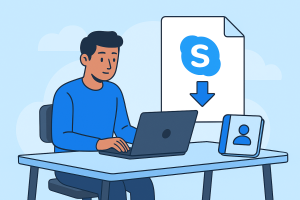
Chats are one thing, but contacts are equally important. Even if you’ve backed up your messages, you don’t want to be stuck hunting down email addresses and usernames later.
To download your Skype contacts list:
-
Go to https://login.skype.com and sign in
-
On your My Account page, look for the Settings section
-
Find the Export Contacts link
-
Click to generate a file, usually in CSV format
CSV stands for “comma-separated values,” and it’s basically a spreadsheet file that stores your contact names, email addresses, and Skype usernames. It can be opened in Excel, Google Sheets, or most contact managers, and even imported into Gmail or Microsoft Outlook later on.
This is especially useful if you ever want to rebuild your Skype network in another app, without starting from scratch.
What to Do With the Files Once You’ve Got Them
The most important thing you can do after exporting your Skype data is to store it somewhere safe. This isn’t just about convenience, it’s about protecting a digital record that no one else is keeping for you.
Start by saving a copy of the downloaded zip file to your computer. Then:
-
Back it up to an external hard drive or USB
-
Upload it to a trusted cloud service (OneDrive, Dropbox, Google Drive, etc.)
-
Rename the file with something clear, like
Skype-Archive-2025.zipSo you can easily find it later
If these conversations are important to your work, consider organizing them further. You can create folders by client or project name. You might even print certain messages or copy-paste key threads into a document for easier referencing.
And if some of these conversations are personal with a partner, a family member, or someone who’s no longer here, saving them takes on a deeper meaning. You’re not just archiving chat logs. You’re holding onto a piece of your shared story.
What Happens If You Wait Too Long
Once May 5, 2025, passes, Skype will shut down completely. That means:
-
You won’t be able to log in
-
You won’t be able to export any data
-
Your chat history, call logs, and media will be permanently deleted
Microsoft has made this clear. There will be no backup recovery or extended access period. The platform will be closed, and anything not already saved will disappear.
If that sounds harsh, it’s because it is. But it also means you still have time, and a clear path to protect what’s yours.
Even if you’re not ready to switch to a new app. Even if you don’t know what platform you’ll use next. At the very least, download your data and keep it safe. You can always decide what to do with it later.
Is Teams Your Next Step — Or Should You Explore Alternatives?
Teams might work for you. It’s modern, secure, and already integrated with Microsoft’s tools. But it’s also heavier, designed more for work than for casual, day-to-day chatting.
If you used Skype for staying in touch with family, calling abroad, or just quick messages with people who aren’t always online, Teams might feel like too much.
That’s why many former Skype users are turning to more focused alternatives, especially for international calling. Tools like MyTello make it possible to continue cheap, global phone calls without needing your contacts to install anything. It works with landlines, cell phones, and doesn’t require a Microsoft account.
This isn’t a one-size-fits-all moment. Your next app doesn’t have to replace everything Skype did. It just needs to work for the parts of it that mattered to you.
You Don’t Need to Lose Years of Your Life Just Because an App is Shutting Down
Every message you sent through Skype had a reason behind it, a moment, a feeling, a purpose. And even though the app itself is going away, those conversations don’t have to.
You still have the power to save what’s meaningful. You can take your time. You can organize things your way. But don’t wait too long.
Because in a few short weeks, Skype won’t be there anymore, and what’s left will be whatever you’ve saved today.