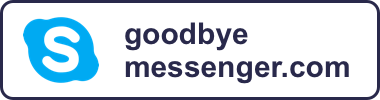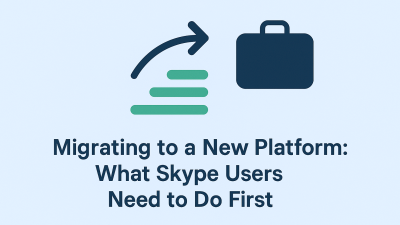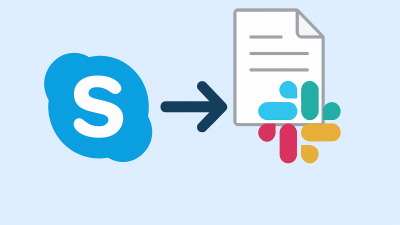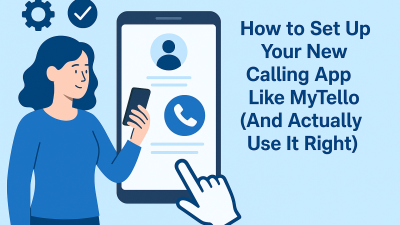Skype might be winding down, but for many people, it holds years of conversations, shared files, and moments that shouldn’t be left behind. Whether you’re someone who ran client meetings through Skype, stayed connected with family across the globe, or kept long chats with a loved one in another time zone, there’s value in those messages. They’re more than just data. They’re a record of your digital life.
As Microsoft moves all users toward Teams and sunsets Skype permanently in May 2025, exporting your information becomes less of a choice and more of a priority. Once Skype is gone, recovering anything from it will be much harder. This guide is here to help you take action now, not just by explaining how to hit “Download,” but by introducing the most effective tools for managing and preserving your Skype content the right way.
Start with What Skype Gives You — The Official Export Tool
Microsoft does offer a built-in export option for Skype data, though it isn’t the most user-friendly method. Still, it’s a good starting point because it pulls all your chats, shared files, and conversations directly from Skype’s servers.
To begin, you’ll need to visit Skype’s data export page, a secured area tied to your Microsoft account. Once signed in, you’ll be prompted to choose what you’d like to download: messages, files, or both. After confirming your selections, Skype will generate an archive of your data and send you a download link when it’s ready.
The archive usually arrives in a format most people aren’t used to: a .tar file. Think of this like a zipped folder that needs unpacking. Once you extract it using a tool like 7-Zip or WinRAR, you’ll find a file named messages.json. That’s your full message history in one file, but it’s not exactly easy to read.
This is where most users hit a wall. The raw data is stored in JSON format, which looks more like code than conversation. If you’re not used to technical files, it might feel like you’ve downloaded a wall of gibberish. But don’t give up, there are better ways to make sense of that file.
BitRecover Skype Viewer: Making Your Messages Readable Again
If you’ve already tried the manual export and found the output confusing or overwhelming, BitRecover Skype Viewer offers a clean way forward. This tool is designed specifically to make Skype data, especially older conversations, readable and easy to work with.
At its core, BitRecover works by locating your local Skype data file, known asmain.db, which stores your chat records and call logs. Even if you’re no longer using the Skype app, this file may still exist on your device, quietly holding onto everything you’ve typed, sent, or received.
Once BitRecover finds this file, it turns what’s normally hidden into something you can browse, search, and save in practical formats. Instead of scrolling through a raw log, you can view conversations just like they appeared in Skype. And when you’re ready to archive them, the software lets you export entire chats to PDF, DOCX, or HTML, giving you clean, shareable versions you can actually use.
It’s a great solution for users who aren’t comfortable reading .json files or working with command-line tools. If you need your records for personal documentation, legal protection, or just sentimental reasons, this tool puts clarity and control back in your hands.
Mailsware Skype Viewer: For People Who Want Everything Archived
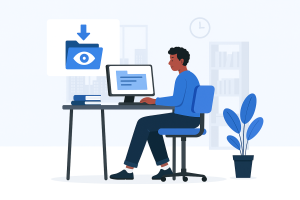
While BitRecover focuses on readability and format flexibility, Mailsware leans into structure and speed. It’s a solid alternative for anyone who needs to export large amounts of chat history all at once, maybe for a business handoff, a professional audit, or simply to keep a full record of years of communication.
Like BitRecover, Mailsware works directly with your main.db file, but it specializes in turning that database into organized, clean archives. If you’ve ever wished you could see your Skype chats as a spreadsheet, organized by date, sender, or topic, this tool helps make that possible.
One standout feature is the ability to export your chats into multiple formats, including CSV, PDF, and HTML. That’s particularly useful if you need to search through long threads or save conversations in different ways for different purposes. For instance, you might want a PDF version of a business conversation, but a CSV file to track a timeline of client interactions.
Mailsware also gives you the option to batch export, no need to process chats one at a time. This makes it ideal for anyone who has used Skype heavily over the years and wants a fast, reliable way to archive everything without digging through it line by line.
Understanding the ‘main.db’ File and Why It Still Matters
One thing both of the tools above rely on is a small but powerful file hidden on your computer: main.db. This is Skype’s internal database, the file that quietly stores years of messages, contact lists, timestamps, and call records.
Even if Skype is no longer active on your system, this file may still exist in your user profile, especially if you’ve used the desktop app in the past. Retrieving it means your data isn’t gone, it’s just buried.
These tools don’t just open that file. They translate it into something meaningful. That could be a printed conversation you keep as a record, a long chat thread you need for work, or even a memory you want to hold onto from a loved one.
If you’re thinking about backing up your Skype data, locating your main.db file is one of the smartest moves you can make before the platform fully shuts down.
If You’ve Already Downloaded Skype’s Export — Now What?
So you’ve followed Microsoft’s official process, requested your data, and downloaded the archive. The file that shows up on your device is .tar not exactly something most people know what to do with.
The first step is getting the data out of that archive. For that, you’ll need a file extractor like 7-Zip (on Windows) or The Unarchiver (on Mac). Once the archive is unpacked, you’ll see a set of files inside, the most important one being messages.json.
That file is your entire Skype chat history. But it won’t look like Skype. It won’t even look like text. It opens as a block of structured data meant more for machines than people. If you open it in a browser or a basic editor, it might feel like reading a spreadsheet written in code.
This is where a proper viewer comes in.
Use a JSON Viewer to Make Your Skype Messages Readable
You don’t need to be a programmer to make sense of your messages.json file, you just need the right kind of reader.
A JSON viewer is a simple tool that takes complex files and organizes them into something human-readable. You can open the file in your browser using a site like JSONFormatter.org or CodeBeautify’s JSON viewer. These tools turn the file into collapsible, searchable threads of information: who said what, and when.
While this doesn’t recreate Skype’s exact layout, it lets you browse through messages clearly and even search by keywords, dates, or contact names. For people who don’t want to install any software and just need to skim or copy messages, this is a quick, no-fuss option.
If you prefer to go beyond viewing and want to actually export or print these chats, keep reading.
Convert Your Skype History Into Clean, Printable Formats
Let’s say you need a conversation saved in a format that looks more like a document than a code file. Maybe you’re creating a record for work, building a timeline of project discussions, or saving a personal exchange that means a lot to you.
That’s where tools like BitRecover and Mailsware really shine, they not only read Skype data from .json or main.db files, but they can convert everything into formats you actually use.
You can save chats as:
-
PDFs (easy to print or store)
-
HTML files (viewable in any browser)
-
Word docs (great for editing or copying sections)
-
CSV spreadsheets (useful for tracking messages over time)
This is especially helpful if you want to keep your archive outside of Microsoft’s system. Whether you’re backing up for personal peace of mind or preparing records for legal or professional use, having those conversations in a universal format matters.
These tools also preserve date stamps, names, and message flow, so you’re not just copying blocks of text, but retaining the structure of the original chat.
Backing Up Skype from Mobile Devices: Android and iPhone
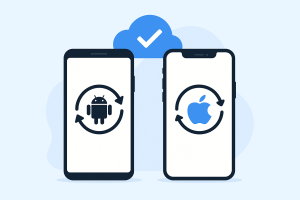
If you’ve used Skype mostly on your phone, backing up your chat history gets a little more complicated. Microsoft’s export system doesn’t distinguish between desktop and mobile — your account history lives on their servers. But if your phone’s local cache still holds some data, some tools can help.
For Android users, iMyFone D-Back for Android is a specialized app that can extract deleted or inaccessible chat data from the device memory. It’s originally built for recovering deleted texts and app data, but Skype conversations can sometimes be pulled as part of a full scan.
The process involves connecting your device to a computer, scanning it with the D-Back software, and previewing any recoverable messages. If your Skype app is still installed or if you recently deleted it, this tool might still retrieve valuable content.
On iPhone, recovery options are more limited, but similar tools like iMobie PhoneRescue may assist with chat recovery depending on your backup settings.
If you’ve already deleted the Skype app from your phone and haven’t backed up your device recently, your best option is still Microsoft’s cloud export, but mobile recovery tools are worth trying if those messages haven’t shown up in the Teams migration.
Backing Up Skype Contacts Separately
While most people focus on chat history, contacts matter just as much, especially if you’ve connected with clients, team members, or international friends over time.
Skype doesn’t offer a clear “export contacts” button, but your contact list can be backed up manually using a couple of different methods.
One approach is to use the Skype web interface, navigate to your contact list, and copy the list into a CSV spreadsheet. It’s not automatic, but it lets you build your clean database, names, usernames, and notes, without relying on Microsoft to sync it to Teams.
Some tools like LinkRick offer cloud-based contact backup, designed for users who need to organize, tag, and migrate their digital address books. While not Skype-specific, this can be helpful if you’re combining Skype contacts with others from email, mobile apps, or older services.
The key takeaway: don’t assume your full contact list will follow you into Teams or another platform. If you depend on these relationships, back them up now.
Which Skype Backup Tool Should You Use?
There’s no single “best” option, it really depends on what you’re trying to preserve and how you plan to use it. Let’s break it down based on real-world needs:
If you’re looking for something simple and official, use Microsoft’s export. It’s the fastest way to get your history, even if it’s a bit raw.
If you want clean documents you can print or search, BitRecover or Mailsware give you control and readability, especially with .db files.
If you’re coming from a mobile and think your chats are still stored locally, recovery tools like iMyFone might be able to pull that data before it disappears.
And if you’re the type of user who just wants everything stored away in case you need it later, full archives, formatted conversations, and organized contacts, combining multiple tools may be your best strategy.
Final Advice Before Skype Says Goodbye
The clock is ticking. Skype will be officially discontinued in May 2025. After that, accessing your old chats, files, or connections could become far more difficult, if not impossible.
Backing up now isn’t just about saving data. It’s about protecting your history, your relationships, and your peace of mind.
Whether your Skype conversations hold memories, contracts, projects, or something more personal, they deserve to be preserved properly. Don’t wait for Microsoft to decide what stays and what disappears. Take control now.
Even if you only save a few key conversations or export your most important contacts, it’s worth the effort. A few minutes today can save you from regret later.