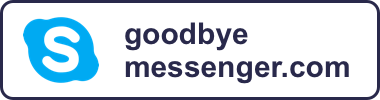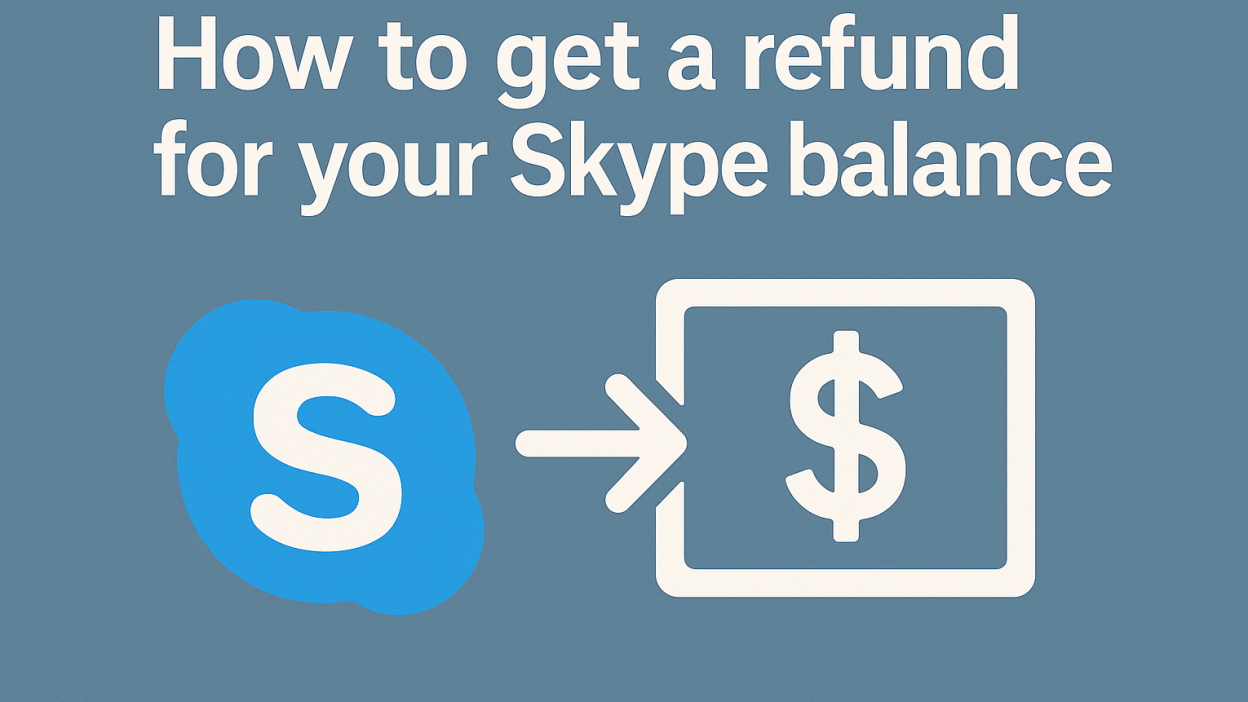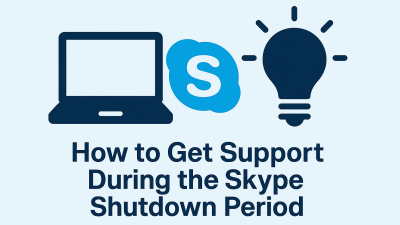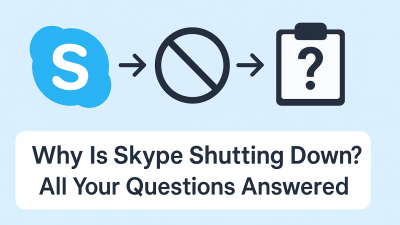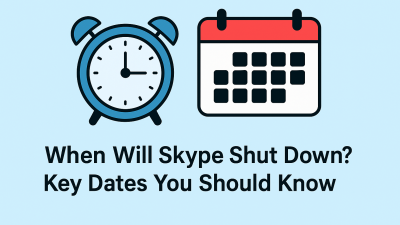You’ve paid for Skype Credit, maybe even signed up for a subscription, and now you want a refund. Maybe the service didn’t work the way you expected. Maybe you were charged twice. Or maybe you just changed your mind.
What you need right now isn’t a wall of vague policy talk. You want to know: Can I get this money back or not?
And if yes, how do I do it without wasting time?
That’s exactly what this guide covers. You’ll find out:
-
What types of Skype payments are refundable
-
What’s never coming back, no matter how nicely you ask
-
How long you have to act before your refund window closes
By the end of this blog, you’ll know whether it’s worth your time to file a refund or if you’re better off skipping to the next steps.
What You Can Get Refunded — And Under What Conditions
Skype sells a few different things, and they’re all treated differently when it comes to refunds. Some give you a window to change your mind. Others? Once you pay, that money is gone.
Let’s break it down clearly.
Unused Skype Credit (Refundable)
This is the most straightforward. If you purchased Skype Credit but didn’t use any of it, you can request a refund within 14 days of the purchase. That’s true globally, not just in Europe.
You don’t need to explain yourself. If it’s unused and recent, you’re good to go. But, and this matters, once you place a call with that credit, even just for a second, it’s considered used. At that point, Skype won’t refund it. No exceptions.
Subscriptions You Haven’t Used (Sometimes Refundable)
Maybe you signed up for a calling plan and forgot to cancel it before it renewed. That doesn’t mean the money is automatically gone.
If you haven’t used the subscription at all, no calls, no attempts to connect, there’s a good chance you can get that refunded, especially if you act fast.
If you did use it, even once, you’ll need to prove that the service didn’t work correctly. That includes things like:
-
Calls are not connecting due to Skype-side issues
-
Audio is not working because of technical problems
-
Billing glitches that overcharged you
In those cases, Skype may issue a refund if you contact them and explain what happened. But they won’t process that on their own, you have to make the case.
Skype Numbers (Never Refundable)
This one’s tough, and it surprises people.
Skype Numbers are non-refundable. Period.
The reason Skype gives is that the moment you buy a number, it’s considered “in use”, even if you’ve never received a single call.
It doesn’t matter if you bought it by mistake. Or forgot to cancel it. Or never activated it.
If it was processed and assigned, it’s locked in. That money’s not coming back.
Refund Time Limits You Need to Know
Two dates matter when it comes to Skype refunds. If you remember nothing else from this post, remember these:
14 Days for Unused Credit or Subscriptions
This is your basic window. If you haven’t used the thing you bought, and you’re still within 14 days of the payment, you can request a refund without having to argue.
This is your “no questions asked” period, but it closes fast.
90 Days for Billing Errors, Fraud, or Technical Problems
If you were charged by mistake, double-billed, or had service issues, you have up to 90 days to report the problem and request a refund.
After 90 days, even valid complaints usually won’t be accepted. The transaction is considered too old to review, and they’ll refer you to the billing policy instead of helping you fix it.
If You Paid Through the App Store, Skype Can’t Help You
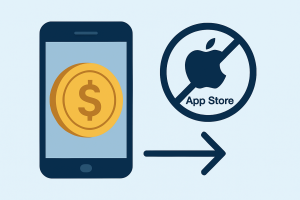
This is where things get messy for mobile users.
If you bought Skype Credit or a subscription through the iPhone or Android app, you didn’t pay Skype directly, you paid Apple or Google.
That means Skype support can’t refund you, even if the issue is 100% legitimate.
Instead:
-
If you used an iPhone, go to Apple’s refund page and request one there
-
If you used an Android device, request your refund through Google Play support
It’s frustrating, especially when Skype is the one who delivered the service, but this is how the app store systems are set up. They control the money and the refund.
What You Absolutely Can’t Get Refunded
To save you time, energy, and support tickets that go nowhere, these are the cases where you’re not getting a refund:
-
You’ve already used some or all of your Skype Credit
-
You purchased a Skype Number
-
Your subscription was already used, even once
-
The purchase happened more than 90 days ago
-
You paid through an app store and are trying to contact Skype instead
In any of these cases, refund requests are automatically declined. There’s no appeal system. No second review. The best thing you can do is avoid future charges and move forward.
If You’re Eligible, This Is Exactly How to Request a Refund
You’ve already figured out whether your Skype Credit or subscription qualifies for a refund. Now you need to know exactly where to go and what to click.
Let’s walk through the refund process, step by step, using Skype’s system.
Step 1: Sign Into Your Skype Account
Start by going to the official Skype website: https://www.skype.com
Click “Sign in” in the upper-right corner and choose “My Account.” Make sure you’re signing in with the account you used to make the purchase, the one that was charged.
This matters. If you’re logged into the wrong account, your purchase history will be blank, and the refund option won’t appear.
Step 2: Go to Your Purchase History
Once you’re inside your account dashboard, scroll down until you see “Account Details.”
Under that, click on “Purchase history.” This will open a list of all the recent purchases tied to your Skype account.
You should see:
-
Date of purchase
-
Description (Skype Credit, subscription, Skype Number)
-
Amount charged
If your transaction isn’t listed here, double-check that you’re logged into the correct Skype account. If you’re sure it’s missing, you may need to contact Skype support directly (we’ll get to that shortly).
Step 3: Find the Right Transaction and Click ‘Refund’
Now, look through the purchase list for the payment you want refunded.
If it qualifies based on Skype’s refund rules (unused, recent, not a Skype Number), you’ll see a button that says “Refund.”
Click it. A small window will open asking you to confirm that you want to request the refund.
Click “Confirm Refund.”
And that’s it. Once you confirm, the refund will be sent back to the same payment method you originally used, no extra steps required.
What Happens After You Request the Refund?
After you confirm your refund, you won’t get a long email thread or a ticket number. Skype doesn’t treat this as a case for review, it’s an automatic process if your refund was eligible.
What to expect next:
-
The refund is usually issued within 3 to 10 business days
-
It will go back to the original payment method (credit card, PayPal, etc.)
-
You won’t receive a confirmation email from Skype in most cases
So don’t sit around waiting for a message from them. Instead, just keep an eye on your bank or PayPal account, that’s where the refund will show up.
Can’t Find the Refund Button? Here’s What That Means
Sometimes you go to your purchase history, and the refund button isn’t there. That doesn’t mean something’s broken; it means the transaction doesn’t meet the criteria.
There are a few reasons this happens:
1. The Product Was Already Used
If you made a call with Skype Credit or used a subscription plan, even once, it’s marked as “used,” and Skype doesn’t offer refunds after that.
2. It’s Been More Than 14 Days
Refunds for unused credit or subscriptions are only offered within the first 14 days. After that, the refund button disappears, even if you didn’t use the service.
3. You Bought a Skype Number
These are non-refundable, and the system won’t even offer you a refund option.
4. The Purchase Was Made Through an App Store
If you bought Skype Credit through Apple’s App Store or Google Play, the refund button won’t show because Skype can’t process the refund. You’ll need to go through Apple or Google to request that refund separately.
What to Do If You Need a Refund for a Technical Issue or Billing Mistake
Let’s say you made a call that never connected, or maybe you were charged twice. That’s a different situation, and the refund isn’t automatic.
You’ll need to talk to Skype’s support team directly.
How to Contact Skype Support:
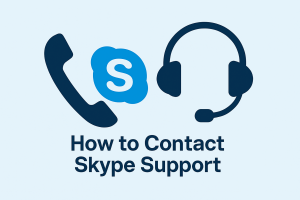
-
Scroll down and select “Billing & Payments.”
-
Choose “Request a Refund” or the topic that best matches your issue
-
Use the live chat or virtual agent to explain what happened
Make sure to include:
-
The exact date of the charge
-
The email address used on the account
-
A brief, clear description of the problem (avoid long rants; be direct)
You may be asked to provide screenshots or payment confirmation emails, depending on the issue.
Skype support will typically respond within 24–48 hours. If your request is approved, the refund is processed manually to the original payment method.
Disputed Charges or Fraud: What to Do If You Didn’t Make the Purchase
If you’re looking at your bank statement and see a Skype charge that you didn’t authorize, your situation is a little more serious.
Here’s how to handle it:
-
Act quickly. The 90-day rule still applies, even in fraud cases.
-
Log into your Skype account and check the purchase history. You may be dealing with a hacked or compromised account if the transaction isn’t listed there.
-
Go to the Skype support page and select “Report unauthorized charges.”
-
You can also dispute the charge directly through your bank or payment provider if Skype doesn’t resolve it fast enough.
Skype will usually investigate the charge, and if they find evidence of misuse, they’ll refund the amount and lock the account until the issue is resolved.
One Last Reminder: Refunds Are Not Guaranteed — But You Can Avoid Future Charges
Skype doesn’t issue refunds freely, but if you meet the conditions, the system is fairly quick and painless. If not, it’s unlikely that pushing harder will change the outcome.
If you’re not eligible for a refund this time, make sure:
-
You disable auto-renewal on subscriptions you no longer need
-
You clear out unused Skype Credit before it ages past 90 days
-
You switch to a simpler pay-as-you-go solution if you’re not using Skype regularly
Sometimes, moving away from Skype altogether might be the cleanest solution, especially if you’re only using it for basic international calls. Tools like MyTello offer the same service, without the account tangle or hidden auto-renewals.
Final Takeaway
Getting a refund from Skype is entirely possible, but only when you meet the right conditions, act within the time window, and go through the correct channel. The key is knowing exactly where you stand before clicking through.
Now that you’ve got the full picture, from eligibility to process to support, you’re ready to make a decision and move forward without wasting time.
Need help with similar content, like canceling Skype subscriptions or switching to an alternative calling app? I can map out those next.